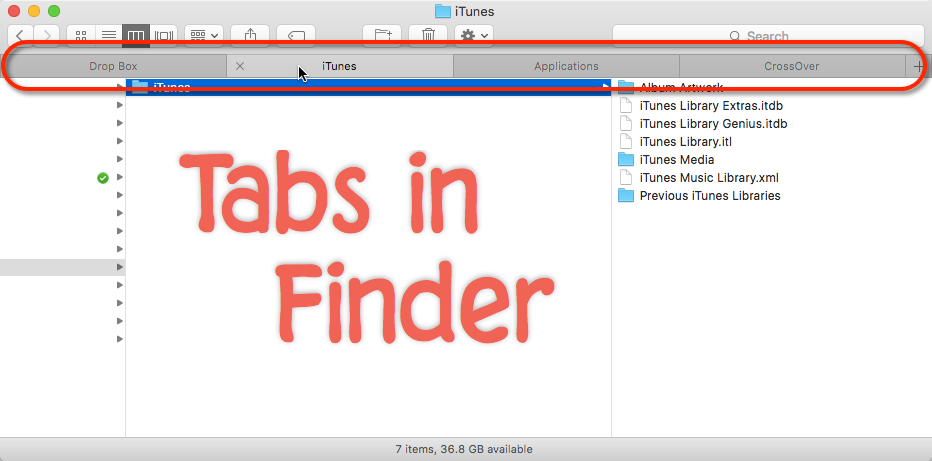I can’t use Safari without Tabs, and now I can’t use Finder without Tabs. I’m constantly accessing multiple folders in Finder and if I had to open a New Window every time I’d go crazy.
I like to use one SINGLE Finder Window, and then I open multiple locations/folders in Tabs.
I used TotalFinder from BinaryAge for years as a Finder add-on that gave me Tabs and other wonderful options. Unfortunately, with the introduction of the super-security-feature System Integrity Protection in El Capitan, the developers have thrown in the towel.
It’s a shame because TotalFinder was amazing (why doesn’t Apple let me sort the Finder with folders on TOP???). There are great alternatives to TotalFinder but I value simplicity and prefer to stick with native OS X features whenever I can.
Starting with Mavericks, Apple finally built Tabs into Finder although I didn’t start using them until TotalFinder was unstable in El Capitan.
It’s not perfect, and I can’t sort folders on TOP(!!!!), but the native Tabs in Finder work well for my needs.
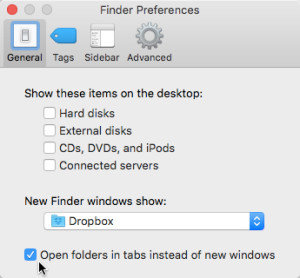 I first go to Finder > Preferences and click “Open folders in tabs instead of windows” so that any folder I double-click opens as a new Tab.
I first go to Finder > Preferences and click “Open folders in tabs instead of windows” so that any folder I double-click opens as a new Tab.
But I usually stick with the ⌘ + T shortcut to launch a new Tab, just like in Safari (there’s also the “+” on far right to click open a new Tab). In the Finder > Preferences pane, I also set the default path that opens when I create a new Tab – I selected Dropbox under “New finder windows show:” dropdown.
You can click and drag a tab to re-position. I cycle through Tabs using Shift + ⌘ + [ to go left or Shift + ⌘ + ] to go right (just like in Safari).
To close a Finder Tab, I use the ⌘ + W shortcut (again, same as in Safari).