
It’s the little things that can make a big difference. When a dialog box pops up asking me to click a button (such as Cancel, Ok, Save, etc.) I hate having to take my hands OFF the keyboard, move over to the mouse or trackpad, move the cursor to the right place, and then finally click the button.
I know, it’s a small thing, but even just taking that 1 or 2 seconds to perform that action gets annoying if you have to do it 40 or 50 times a day.
In the Windows world, you can use the Tab key to circulate through the different buttons, and when the right one is highlighted, you can hit the Enter key to “select” or “click” the button.
It really annoyed me that this wasn’t a default in Mac OS X, but I was happy to find a fix hidden in the Keyboard Shortcut Pref Pane.
Go to Systems Preferences > Keyboard > and select the Keyboard Shortcuts tab. Down at the bottom under “Full Keyboard Access” you select “All controls.”
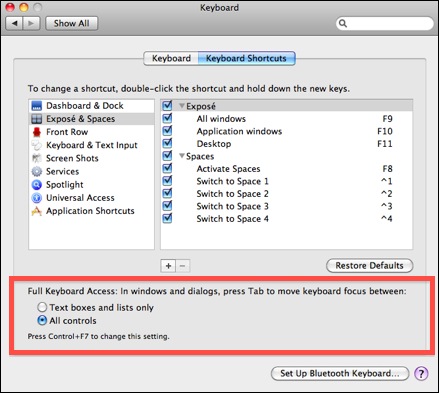
Once you make that change, you can now use the Tab key to switch the “focus” to another button in the dialog box. The main difference from the Windows world is that you don’t use the Enter/Return key to “click” the button – that will “click” whatever default selection has been programmed into the dialog box, which is usually in the blue color.
Instead, the button with the “focus” will be ENCIRCLED in a blue color, and you’ll need to hit the SPACEBAR to actually “click” that button.
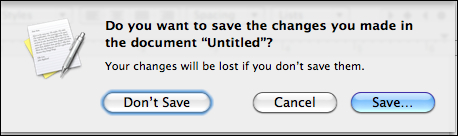
So in the example above, the “Save” button is the default selection, and hitting Enter/Return will automatically “click” that button, even without the use of the Tab key.
The “Don’t Save” button is encircled in blue, and I could use the Tab key to place the “focus” on “Cancel.”
If I hit the spacebar now, I will click the “Don’t Save” button. Or I could hit Tab to shift the focus to “Cance” and then hit the spacebar to click “Cancel.”
I haven’t found this to cause any problems or conflicts with anything else in Mac OS X, and I think it’s a great setting to change to shave off those extra seconds during the day. You will use this more than you think!!
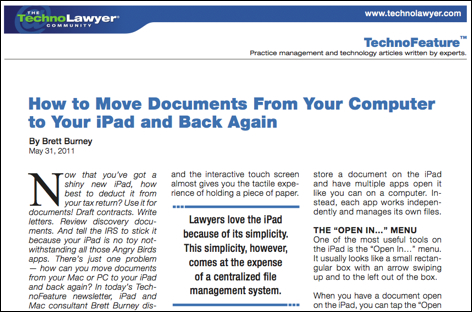










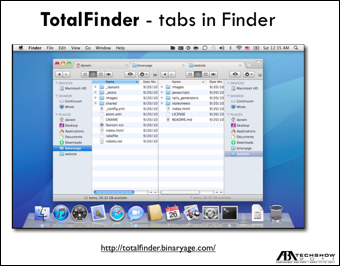
 Today (May 31, 2011) is the last day to take advantage of the fantastic software bundle at
Today (May 31, 2011) is the last day to take advantage of the fantastic software bundle at  David started the presentation with what he called a “love affair with text”. His tongue-in-cheek series of slides made some powerful points as David described the joys of simple text. It’s nice to be able to apply fancy formatting to text, but David emphasized the importance of getting thoughts down in text first, and then worry about the formatting later.
David started the presentation with what he called a “love affair with text”. His tongue-in-cheek series of slides made some powerful points as David described the joys of simple text. It’s nice to be able to apply fancy formatting to text, but David emphasized the importance of getting thoughts down in text first, and then worry about the formatting later. I’ve been honored to be interviewed by several reporters asking about how lawyers are adopting and using the iPad 2 in their practice. Lawyers represent a small corner of the greater business world that are finding the iPad to be a useful tool.
I’ve been honored to be interviewed by several reporters asking about how lawyers are adopting and using the iPad 2 in their practice. Lawyers represent a small corner of the greater business world that are finding the iPad to be a useful tool.

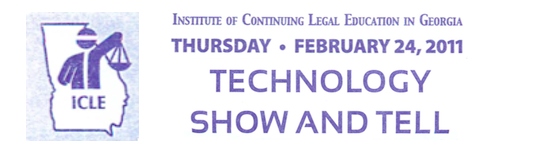

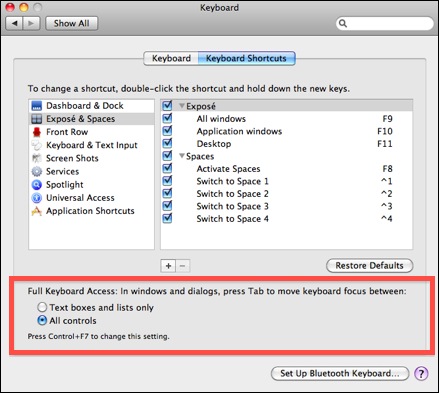
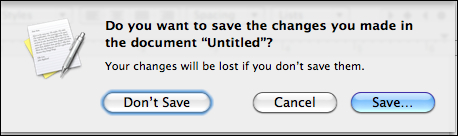
 This may seem like a silly question, but PDFs are indispensable to the practice of law so this is an important consideration.
This may seem like a silly question, but PDFs are indispensable to the practice of law so this is an important consideration.