
It’s the little things that can make a big difference. When a dialog box pops up asking me to click a button (such as Cancel, Ok, Save, etc.) I hate having to take my hands OFF the keyboard, move over to the mouse or trackpad, move the cursor to the right place, and then finally click the button.
I know, it’s a small thing, but even just taking that 1 or 2 seconds to perform that action gets annoying if you have to do it 40 or 50 times a day.
In the Windows world, you can use the Tab key to circulate through the different buttons, and when the right one is highlighted, you can hit the Enter key to “select” or “click” the button.
It really annoyed me that this wasn’t a default in Mac OS X, but I was happy to find a fix hidden in the Keyboard Shortcut Pref Pane.
Go to Systems Preferences > Keyboard > and select the Keyboard Shortcuts tab. Down at the bottom under “Full Keyboard Access” you select “All controls.”
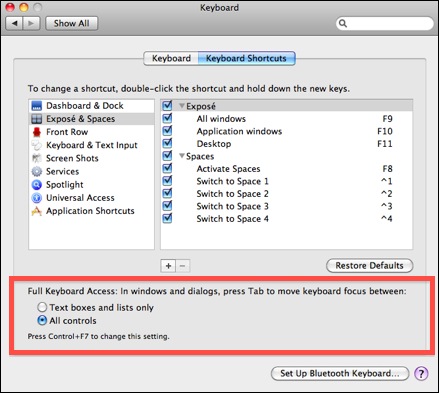
Once you make that change, you can now use the Tab key to switch the “focus” to another button in the dialog box. The main difference from the Windows world is that you don’t use the Enter/Return key to “click” the button – that will “click” whatever default selection has been programmed into the dialog box, which is usually in the blue color.
Instead, the button with the “focus” will be ENCIRCLED in a blue color, and you’ll need to hit the SPACEBAR to actually “click” that button.
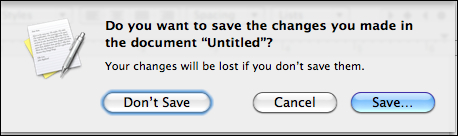
So in the example above, the “Save” button is the default selection, and hitting Enter/Return will automatically “click” that button, even without the use of the Tab key.
The “Don’t Save” button is encircled in blue, and I could use the Tab key to place the “focus” on “Cancel.”
If I hit the spacebar now, I will click the “Don’t Save” button. Or I could hit Tab to shift the focus to “Cance” and then hit the spacebar to click “Cancel.”
I haven’t found this to cause any problems or conflicts with anything else in Mac OS X, and I think it’s a great setting to change to shave off those extra seconds during the day. You will use this more than you think!!









thanks for this the spacebar thing was driving me nuts!!!!
Thank you! This was driving me nuts. Cmd-W to close a document/file, and then NO way to choose any of the given options by keyboard…
Yes, exactly! This just makes it easier if you’re a keyboard-shortcut-junkie like myself. Glad it helped.
just letting you know, this was VERY helpful. I’m transitioning from W7 to OSX now, and the number of times I tried to quick-hit “tab-then-space” to click something on a menu was driving me CRAZY! Solved!
Thanks … i REALLY appreciate this!
Thanks a LOT!!!
My turn to contribute: when you need to close a document in Pages, for example, use
CMD + Del for “Do not Save” option! 😉
THANK YOU. This has really been bothering me. Appreciate it!
Thank you so much. This is exactly what I’m looking for. Appreciate it.
a carryover from the old classic os, you can also *usually* hit cmd+/first letter of the button name/ to automatically select that choice.
As an example, ‘OK’ is usually focused by default. But, if the other choice is ‘Cancel’, simply hit cmd-c
No need to tab over, then hit the enter key. Just one more of those ‘little things’ that helps quicken tedious tasks.