![]() Noteshelf is my favorite hand-writing, note-taking app on the iPad. I’m very aware of Notes Plus, Penultimate, UPAD and many others, but I’ve found Noteshelf to most closely mirror the experience of writing with pen on paper.
Noteshelf is my favorite hand-writing, note-taking app on the iPad. I’m very aware of Notes Plus, Penultimate, UPAD and many others, but I’ve found Noteshelf to most closely mirror the experience of writing with pen on paper.
First, I like the bookshelf for organizing my notes. And the last update provided the ability to folder notebooks together which is invaluable. You also have several templates to choose from such as legal pad, wide ruled paper or plain white.
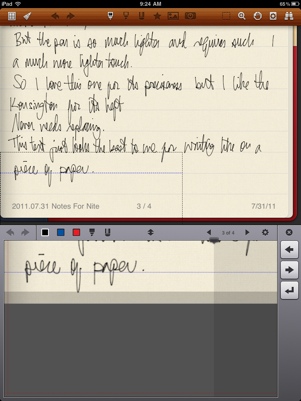 My typical setup for writing is to use the Zoom Mode because writing on the main part is just too small. I also turn on the wrist protection feature so that I don’t make any marks when I rest the palm of my hand to write.
My typical setup for writing is to use the Zoom Mode because writing on the main part is just too small. I also turn on the wrist protection feature so that I don’t make any marks when I rest the palm of my hand to write.
I start writing in the Zoom Mode box and when I hit the shaded Autoscroll area on the right, the box automatically jumps to the next area for more writing. It may sound a little complicated, but it works great on the iPad.
I also like the Export options offered in Noteshelf. Up until a few months ago, it was the only note-taking app that allowed me to export directory to Evernote or Dropbox (in addition to e-mail, iTunes, etc.) as either a JPG or PDF. When I take notes on a regular legal pad, I’ll bring those notes back to my office and scan them into my computer as a PDF, so Noteshelf basically helps me eliminate several steps there.
I rarely change the color or thickness of the pen that I use in Noteshelf, since I’m happy with just the black pen at a 1 point size. There are times when I’ll indicate a section with a heavier red marker. Noteshelf offers all kinds of colors for your taste.
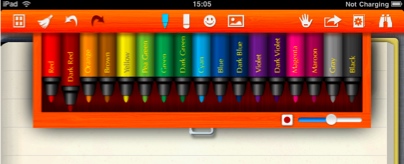
Lastly, you can certainly use your finger to write notes in Noteshelf, but that’s silly. I don’t use a stylus for much else on the iPad, but it’s a must-have accessory for writing notes in Noteshelf.
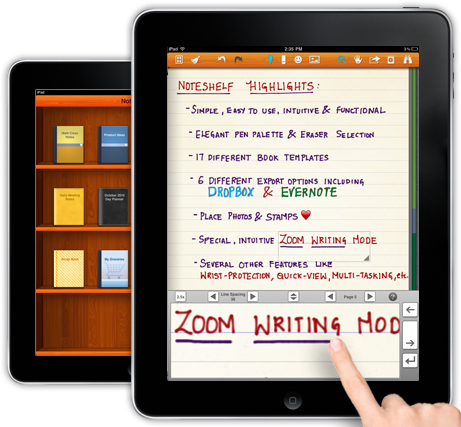
My current favorite stylus is the SGP Kuel H10 because I really like the smaller rubber nub. My old standby is the Boxwave stylus. I’m anxious to try out the Wacom Bamboo Stylus which is supposed to have the same size nub as the SGP Kuel with the heft of a regular pen.
Noteshelf is a bargain at it’s regular price of $4.99, but it’s a veritable no-brainer at it’s sale price of only 99¢. I don’t know how long it’ll be on sale, but it’s absolutely worth picking up this weekend.









You’re right Brett: it is a nice note taking program. I just bought it to try, and I’m impressed. I like the very easy way of changing pen colours and thickness. The whole UI is well thought out.
I currently use NoteTaker HD, which is very similar. The most recent upgrades to that have many similar features to Noteshelf, but I reckon the UI now looks a little ‘busy’.
The only thing that won’t see me use this program is its restricted export options. I used GoodReader and iAnnotate on the iPad, and NoteTaker HD allows me to export notes in PDF straight to those programs. From there, I can transfer them to my computer, and I used Adobe Acrobat Pro to insert my notes into my PDF copies of my legal briefs. Typically, I do this at the end of the day when back from court, so my iPad is hooked up by USB cable and I don’t need to email or sync to DropBox.
And because I’m adding the notes into my brief, I only need a temporary stand-alone file of my PDF notes. That means I don’t need to save them in DropBox: my main brief is already stored in DropBox.
I’d rather not have to use email — I get enough emails already! — or link in to my dropbox to do this. If Noteshelf adds the option to export to other apps on the iPad, then I’m completely sold!
Ah yes, I see what you mean. You can elect to “Open PDF” from Note Take HD and select the other app from the “Open In…” menu. That’s a very nice feature and I hadn’t heard of anyone pointing that out before. Thank you! That’s an interesting workflow.
[…] Noteshelf – Beautiful Handwritten Notes on the iPad […]
[…] least, my favorite handwriting iPad app (Noteshelf) is on sale again for only 99¢ (reg. $4.99). I detail why I like Noteshelf in the last post … the last time Noteshelf was on sale […]
I have recently added this to my NoteTaking collection on my iPad. But there is one thing i can’t do, i don’t seem able to name my own notebooks. Help me out if you can, thanks.
This is a little different with the latest update to Noteshelf, but you’ll need to be on the “shelf” screen where you find your notebooks for both options.
If you’re using an older version of Noteshelf, tap and hold a notebook until the option appears to edit the name.
For the newer version of Noteshelf, you’ll need to hit the Edit button in the upper right corner, then tap the green circle with a wrench inside, and that will give you the ability to change a notebook’s name.
I have both Noteshelf and Notetaker HD and I am using a Wacon Bamboo stylus. In every aspect but one, I think Noteshelf is much better – the handwriting looks much more natural and the interface is easier to use. But one big issue is being able to open a PDF in Noteshelf from your e-mail. I don’t get Noteshelf as a choice in the “Open in…” menu. Anyone know why? I need to create a folder for each client that contains both handwritten notes AND PDFs. Any ideas?
You cannot open PDF files directly in Noteshelf, but you can open images from your iPad’s Photo Library. To do this, I usually open a PDF on my Mac, and then save the pages as individual JPEG images (in Preview, it’s File > Export; in Acrobat it’s File > Save As > Image). Each page of the PDF file is then a JPEG image that you can copy over to your iPad and bring into Noteshelf.
That’s admittedly quite a bit of work, but the only way to accomplish what it sounds like you’re trying to do. Many times I’ll just keep PDFs in GoodReader or Dropbox, and then switch back and forth between that app and Noteshelf (if you turn on Multitasking Gestures, you can use the four-finger left/right sweep which will “hot-switch” between the two apps).
Imlove noteshelf, I need to be able to import a PDF file to use as a custom paper.
It’s not possible to import a PDF directly into Noteshelf, but you can import JPEG or PNG images as “templates” for the background (pulled from your iPad’s Photo Library). So the way I usually accomplish this is open a PDF on my Mac, and then save the PDF as individual JPEG images (in Preview, it’s File > Export; in Acrobat, it’s File > Save As > Image).
Once you have those images, you can copy them over to your iPad’s Photo Library and then import them into Noteshelf by tapping the image icon at the top.
Noteshelf calls this “Custom Papers” and there is a page that has more information in the User Guide in Noteshelf.
That is sweet information.
Thank you.
Sorry for dumb question but how does one get user instructions and/or a help section?
Not a dumb question at all.
If you go to the “bookshelf” of notebooks, you’ll see an “Options” button in the upper left corner. Tap there and you’ll find an “Online User Guide.”
Is there away to convert notes from Bambo (Wacom) to Noteshelf?
I’m afraid not – at least not in a simple, seamless manner. One workaround (which is not ideal) is to export your notes out of the Bamboo app as a JPG file and save to your Photo app on the iPad. Then you can go into Noteshelf and either create a new notebook with one of those JPG images as the background, or simply create a new blank notebook in Noteshelf, and then import each of your JPG images to each page in Noteshelf.
I have Noteshelf and looking to buy other paper options. But I can’t find the name of the company.
The company is Fluid Touch at http://www.fluidtouch.biz/noteshelf/
Don’t understand the PDF difficulty. Just use copy paste routine from IPAD (off and home button) and paste in document. Works for everything. Paste on blank page, cut shot you want, and paste anywhere Wallah! Or paste the entire PDF page!
Why does my Noteshelf not give me an export option (I also don’t have the binoculars icon top right?) Do I have the wrong version – I just bought it assuming from the description that I could do this (Ie export to Dropbox).