
It’s the little things that can make a big difference. When a dialog box pops up asking me to click a button (such as Cancel, Ok, Save, etc.) I hate having to take my hands OFF the keyboard, move over to the mouse or trackpad, move the cursor to the right place, and then finally click the button.
I know, it’s a small thing, but even just taking that 1 or 2 seconds to perform that action gets annoying if you have to do it 40 or 50 times a day.
In the Windows world, you can use the Tab key to circulate through the different buttons, and when the right one is highlighted, you can hit the Enter key to “select” or “click” the button.
It really annoyed me that this wasn’t a default in Mac OS X, but I was happy to find a fix hidden in the Keyboard Shortcut Pref Pane.
Go to Systems Preferences > Keyboard > and select the Keyboard Shortcuts tab. Down at the bottom under “Full Keyboard Access” you select “All controls.”
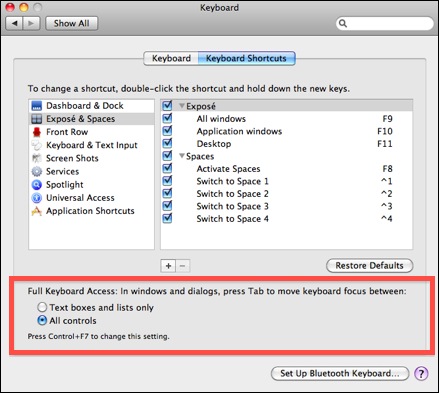
Once you make that change, you can now use the Tab key to switch the “focus” to another button in the dialog box. The main difference from the Windows world is that you don’t use the Enter/Return key to “click” the button – that will “click” whatever default selection has been programmed into the dialog box, which is usually in the blue color.
Instead, the button with the “focus” will be ENCIRCLED in a blue color, and you’ll need to hit the SPACEBAR to actually “click” that button.
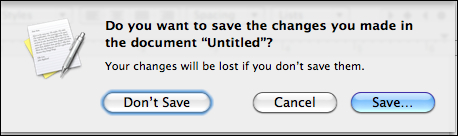
So in the example above, the “Save” button is the default selection, and hitting Enter/Return will automatically “click” that button, even without the use of the Tab key.
The “Don’t Save” button is encircled in blue, and I could use the Tab key to place the “focus” on “Cancel.”
If I hit the spacebar now, I will click the “Don’t Save” button. Or I could hit Tab to shift the focus to “Cance” and then hit the spacebar to click “Cancel.”
I haven’t found this to cause any problems or conflicts with anything else in Mac OS X, and I think it’s a great setting to change to shave off those extra seconds during the day. You will use this more than you think!!
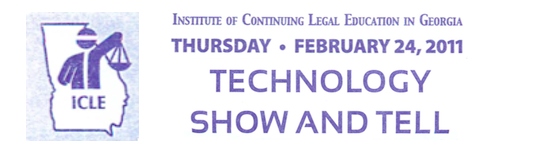










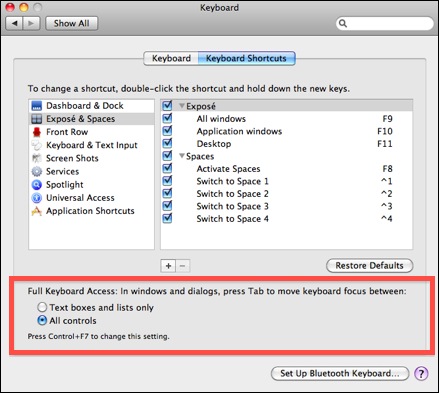
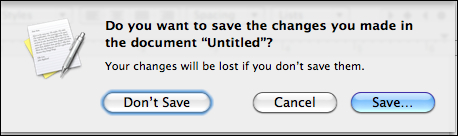
 This may seem like a silly question, but PDFs are indispensable to the practice of law so this is an important consideration.
This may seem like a silly question, but PDFs are indispensable to the practice of law so this is an important consideration.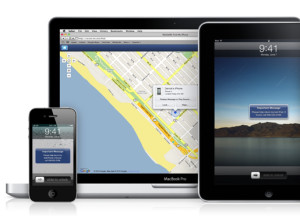 A few weeks ago I had someone share a “Find My iPhone” story with me in response to
A few weeks ago I had someone share a “Find My iPhone” story with me in response to  I received quite a number of hits when I posted about iPhone and iPad Apps on sale during
I received quite a number of hits when I posted about iPhone and iPad Apps on sale during 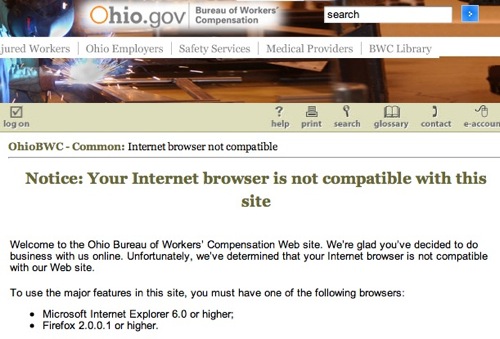


 One of their many resources is the
One of their many resources is the  A few days ago Rocket Matter
A few days ago Rocket Matter  Dropbox is a “cloud” service, but when I talk about Dropbox with clients I don’t start in the clouds. In fact, I completely ignore the cloud aspect at first because Dropbox works with a LOCAL FOLDER on your computer. That LOCAL FOLDER is no different than your ~/Documents folder or any other local folder on your Mac. The only difference is that the Dropbox LOCAL FOLDER is constantly “backed-up” to the cloud. And if you have multiple computers (e.g. office/home, work/personal, etc.) that same LOCAL FOLDER can be synchronized on every machine.
Dropbox is a “cloud” service, but when I talk about Dropbox with clients I don’t start in the clouds. In fact, I completely ignore the cloud aspect at first because Dropbox works with a LOCAL FOLDER on your computer. That LOCAL FOLDER is no different than your ~/Documents folder or any other local folder on your Mac. The only difference is that the Dropbox LOCAL FOLDER is constantly “backed-up” to the cloud. And if you have multiple computers (e.g. office/home, work/personal, etc.) that same LOCAL FOLDER can be synchronized on every machine.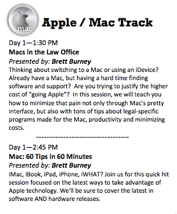 My session include:
My session include: